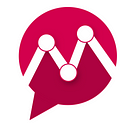How to Early Detect a Brand Crisis with Mentionlytics
As a PR pro, you know well that negative comments don’t necessarily lead to an extensive brand reputation crisis.
In most cases, it’s just people disappointed with your brand’s product experience, or others simply who don’t like the idea of your campaign. At the end of the day, we can’t please everyone, and that’s totally acceptable.
But what if these random negative comments on Instagram, for example, are the early signs of a massive backlash for your brand? You have to deal with them quickly and timely before it’s too late.
So, here we’re going to show you the best way to keep up-to-date with what’s being said online about your brands, clients, and campaigns so that you can detect the early signs of potential PR crises.
Let’s get specific!
Table of Contents
- Step-by-Step Guide to Detect a Brand Crisis with Mentionlytics’ Alerts
- When Should I Turn On My Mentionlytics’ Alerts?
- What Else Can I Monitor with Mentionlytics’ Alerts?
Step-by-Step Guide to Detect a Brand Crisis with Mentionlytics’ Alerts
To monitor all social media and web mentions of the brands you manage and the campaigns you run, you should use a social listening tool, like Mentionlytics.
It can help you be always aware of new mentions and comments regarding your clients, by notifying you immediately, so that you can react fast and identify potential brand reputation threats.
Below, you can see how to set up alerts in the Mentionlytics platform to keep you on top of everything.
Step #1: Add keywords to monitor
First, you have to create an account in Mentionlytics and add the keywords you want to monitor across all social media and the entire web.
These keywords can be anything regarding your clients. For instance, campaign keywords, branded hashtags, clients’ brand names, or even an influencer.
Within a few seconds, the platform will start tracking mentions of the given keywords and generating results in your Overview Dashboard and in its other powerful features.
Step #2: Create an alert for your keywords
So, at this point, you have two options for creating an alert in the platform.
Option Α
You can create an alert when you add a keyword to the platform. It’s actually the 6th — but optional — step in the process, right before completing the keyword setup.
Option Β
After you’ve added all the keywords you want to be monitored by Mentionlytics, you can go to “Settings” at the bottom of the left menubar and click “Notifications”. A pop-up window will appear and give you all kinds of choices to customize your alerts.
To be fair, the second option gives you more customization capabilities, so let’s see how you can tailor them to your needs and be able to pick up on any negative feedback from your audience.
Step #3: Customize your alerts
1- Define who will receive the alerts
First of all, you can select the email addresses to which the notifications will be sent. You can select multiple ones from the drop-down menu.
Pro Tip: You can also set up CC and BCC filters to keep your manager, colleagues, or clients up-to-date as well. This is a great option if you choose to receive a PDF report attached to every alert — we explain this in detail below.
2- Choose what you receive notifications for
You can define which specific keywords or trackers (e.g. multiple keywords) you want to receive notifications for.
This means that if you have added all your keywords and hashtags of one campaign in a single tracker, you have to select that specific tracker to receive a separate alert for this particular campaign’s mentions.
Alternatively, you can select all trackers, so you’ll receive a single notification for all the things you monitor via Mentionlytics.
3- Define when you receive them
To continue, you have to set up the frequency you’ll be receiving your Mentionlytics alerts.
You can choose to receive an alert:
- As soon as a new mention is detected (like in the example above)
- Daily
- Weekly
- Monthly
Pro Tip: You can choose to receive an alert even if there are no new mentions of your brands and campaigns so that you know everything is quiet to that end.
Also, the “Next Run” option gives you the chance to set up a specific time frame when you want Mentionlytics to scan for new mentions and notify you.
4- Select what to be included in your email alerts
Now, the juicy part. You can make your alerts really tailored to what you want to keep an eye on and avoid the info overload.
So, you can select which specific sections you want to be included in your email notifications.
And, you can also choose to receive social media reports attached with every alert — that’s what we talked about at the beginning of this guide — , or just a plain text email getting you up to date.
That’s it! Now you’re ready to save your preferences and start receiving truly customized alerts.
However, here are two things you can do to make your Mentionlytics alerts extra effective.
- In case you use Slack, you can choose to receive your notifications also within specific Slack channels, to keep your team in the loop.
- You can get even deeper into alert customization and add extra filters to your SIA (Social Intelligence Advisor) alerts! Check out the additional filters of SIA below.
When Should I Turn On My Mentionlytics’ Alerts?
You should turn on your alerts for every tracker as soon as you set it up in the platform. That way, you’ll never miss any new mentions and be always well informed and prepared.
However, you can turn off any alerts of your past campaigns, as long as they’re inactive, to avoid an email clutter of unnecessary notifications.
What Else Can I Monitor with Mentionlytics’ Alerts?
You can have a helicopter view of all the critical aspects of PR and marketing for your clients and brands by using Mentionlytics alerts.
Apart from early detecting a potentially threatening situation for your client’s reputation, here are some examples of how you can make the most of these alerts:
- Keep an eye on your competitors, by receiving alerts for their new mentions.
- Keep track of your digital campaigns’ performance, by receiving alerts for new mentions of your campaign keywords and hashtags.
- Follow closely the activity of your brand ambassadors and influencers you collaborate with, by receiving alerts for every new post they do.
Originally posted on Mentionlytics: www.mentionlytics.com/blog/detect-crisis-using-mentionlytics