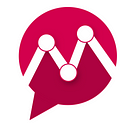Towards making sure that social media strategy truly works for your business, you need to try the latest product features of Mentionlytics, like team collaboration functionality to assign and label mentions!
Now your social media manager can take the appropriate actions based on smart insights, allowing them to effectively discover social media mentions and respond accordingly. The recent Μentionlytics’ feature though, gives you additional capabilities, as it is described below!
The ability to assign mentions to your team
The recent enhancement gives you the ability to bring the attention of your team member to a particular mention. If you want them just to take note of the mention, or when a fast response to the particular brand mention is required, this is the way to do it! Ideally, this productivity feature on Mentionlytics enables you to highlight a particular mention, and even better, ask for a particular action from the team member.
Label social media mentions / Add comments
Mentionlytics’ new feature additionally allows the labeling of mentions. For better brand monitoring you can label social media mentions or even add some notes to the mentions. This is a powerful feature as it makes collaboration easier, enabling you to track the mentions. The ability to add some notes on mention alert enables you to remember easily, why it is important for further action.
Filter mentions by label or assignment
Let’s suppose that you want to follow up on whether an action is taken by the team members. The new feature allows you to filter important notifications by the label, or by assignment. Therefore, you can check the mentions assigned to team member TM, or mentions labeled XY.
In the following section, we’ll take every step that will allow you to take full advantage of the new Μentionlytics feature.
Note that, step 1 to Step 9, explains how to set up a tracker on Μentionlytics. Therefore, if you already understand setting up the tracker, you can skip to Step 10 and 11. However, if you are new to Mentionlytics, go through each of these steps to find out how to set up the application.
Step1. Adding the Keyword
Start Mentionlytics web app and log in using your account credentials. Upon successful login, you will be required to add the keyword. Click on the “Add keyword / Tracker” tab to open the mentions tracking wizard.
Step2. Categorizing the mention tracker
The mentions tracker-categorizing screen appears and allows you to monitor different things. In this case, we are interested in monitoring brand mentions. Therefore, we select “Something About my Brand” option. Under this, you can monitor the company name, company products, people, and so much more related to the brand.
Step3. Name the Campaign / Tracker
Ensure you choose a tracker name that you can easily remember. In this case, we will name the tracker “Ryanair”.
Step4. Enter the main keyword
Now, you need to get more specific as the keyword entered is what will be tracked. Therefore, be sure to enter the specific keywords you want to monitor. Since we are monitoring all mentions relating to Ryanair, we will use the word as the main keyword in this demo campaign.
Step5. Limit the results to language, or country
What sources or regions are you interested in monitoring? Choose the specific data sources you want to monitor. You can limit to a specific region or a particular language. In most cases, social media users will avoid sharing their location. You can leave this to default so that you monitor mentions from any country and in any language.
Alternatively, you may want to monitor certain websites or social media platforms. Use the data sources option to set this parameter.
Step6. Select the social profiles to monitor
The posts from the social profiles to monitor will now be collected as mentions regardless of the keywords that appear on those profiles. If you wish to add more profiles, click on the tab labeled “+Click Here to add more profiles”. This opens a dialog box asking you to specify the media type, and the URL or the profile name. The option allows you to refine social media monitoring to a particular profile.
Step7. Setting the Email alert (optional)
Allowing e-mail alerts ensures you do not miss important mentions where the action is needed. Therefore, it is advisable that you define the e-mail address where the push notifications will be sent. In addition, specify if you need a copy of the report as an attachment. Do not forget to set a convenient emailing frequency.
Step8. Test the keyword tracker if needed and select create
To test the tracker, click on the “Test This Tracker” tab. If it works as desired, tap on the “create” option on the bottom right side of the screen.
Step9. Keyword added! Now check the data
The tracker is now live and results populated on the screen as shown below.
Step10. Adding team members
In order to assign a mention to your team members, you need to have them added to your account. To add new members, use the “settings” options on the left side. Under the settings option, select “account configuration” and click on the green plus sign (“+”), enter the e-mail address and define the access level. This can be the editor, viewer, or admin.
Step11. To Assign a Mention
On the left hand, you will see the “Mentions” option. Click here and scroll down for the mentions to appear. For each comment, there is a grey dot. Hover over the grey dot, and you will see the option to assign the mention to one of your team members.
Having added your team members to your Mentionlytics account you can easily assign mentions to them, so they can check them out or do any required action eg reply to an important query!
You can also apply labels to each mention or even write notes to it.
When you assign a mention to your team member, s/he will be instantly notified with an e-mail.
The latest Μentionlytics’ feature, adds more productivity to your team. You can easily define, who is responsible for a particular option, ensuring more efficiency. Have you checked the “assign and label mentions” feature on Mentionlytics? Try it today.
Are you gathering data about your brand from the Web and Social Media?
If not, you can do it instantly with Mentionlytics. Just head to https://www.mentionlytics.com/free-brand-monitoring/ and enter your brand’s name to get started for free. You will be amazed by what you could find out about your brand that you never knew it existed.
Seeing this data is possible by performing simple search on Google or Social Media, but it’s really hard to make sense of it, by looking it sparingly in this way. This is where Social Media Monitoring tools come into play. You can use a tool like this to automatically gather all this data for you everyday, analyze it, and give you useful insights that you can extremely helpful for your brand.
What’s more, you can also get access to the same data for your competitors. Also, you can monitor keywords and phrases related to your industry, and this way you can get very useful consumer insights in real-time. These insights could cost hundreds of dollars to acquire from a research agency.
Originally posted on Mentionlytics: https://www.mentionlytics.com/blog/effective-team-collaboration-feature-assign-label-mentions/